|
If you would like to speak with one of our engineers, please Submit a Question or give us a call at the phone number here. In North America, To route your phone support request directly to a technical support engineer, call toll-free 1-888-382-1583 or 1-440-646-3434, select Option 3 (Technical Support), then select Option 5 (More Options). When prompted, enter the ThinManager Direct Dial Code 201. |
Difference between revisions of "InTouch Deployment"
m (→Application Folder With %Username% System Variable Method) |
|||
| (6 intermediate revisions by 2 users not shown) | |||
| Line 1: | Line 1: | ||
| − | |||
| − | |||
This wiki page is about a non-ACP product and is provided because of customer requests. It is not a replacement for information from the application vendor. | This wiki page is about a non-ACP product and is provided because of customer requests. It is not a replacement for information from the application vendor. | ||
==InTouch View== | ==InTouch View== | ||
| Line 8: | Line 6: | ||
Wonderware requires that a user select a project folder containing the application files before View is run for | Wonderware requires that a user select a project folder containing the application files before View is run for | ||
the first time. This is usually done from a desktop. | the first time. This is usually done from a desktop. | ||
| − | *Create a Display client that doesn’t use AppLink so that it gives you a desktop. | + | *Create a [[Display client]] that doesn’t use [[AppLink]] so that it gives you a desktop. |
*Open InTouch. | *Open InTouch. | ||
*Select Tools>Find Applications and browse to the desired folder and add it to the application list. | *Select Tools>Find Applications and browse to the desired folder and add it to the application list. | ||
| Line 17: | Line 15: | ||
---- | ---- | ||
==Automatic Launching with the Recent Folder== | ==Automatic Launching with the Recent Folder== | ||
| − | Once the user is associated with a Wonderware application folder you can use a Display Client with AppLink to automatically launch View by adding the path to view.exe in the Program Path and Filename field on the AppLink page of the Display Client.<br> | + | Once the user is associated with a Wonderware application folder you can use a [[Display Client]] with [[AppLink]] to automatically launch View by adding the path to view.exe in the Program Path and Filename field on the [[AppLink]] page of the [[Display Client]].<br> |
When View is launched it will use the Recent Folder Method to launch the previously selected application folder.<br> | When View is launched it will use the Recent Folder Method to launch the previously selected application folder.<br> | ||
| − | <center>[[File:Intouch1.png|Display Client with AppLink Launching View for Recent Folder Method]]<br>''Display Client with AppLink Launching View for Recent Folder Method''<br></center> | + | <center>[[File:Intouch1.png|Display Client with AppLink Launching View for Recent Folder Method]]<br>''[[Display Client]] with [[AppLink]] Launching View for Recent Folder Method''<br></center> |
==Application Folder With %Username% System Variable Method== | ==Application Folder With %Username% System Variable Method== | ||
| + | ---- | ||
| + | <pre style="color: red">Note: Per-user environment variables for initial applications are only valid in Windows Server 2003 and older operating systems.</pre> | ||
| + | ---- | ||
| + | Example: “C:\Program Files\Wonderware\InTouch\view.exe” “C:\WWApps\App1” | ||
If one has few users and few terminal servers it may not take long to log in as each user and select the needed folder on each terminal server to get the application folders selected as described in the Recent Folder Method. However if there are many users and several terminal servers this can be time consuming.<br> | If one has few users and few terminal servers it may not take long to log in as each user and select the needed folder on each terminal server to get the application folders selected as described in the Recent Folder Method. However if there are many users and several terminal servers this can be time consuming.<br> | ||
A ThinManager Ready thin client will launch View with a specific folder if the path to View is followed by a space and the path to the application folder in Program Path and Filename field.<br> | A ThinManager Ready thin client will launch View with a specific folder if the path to View is followed by a space and the path to the application folder in Program Path and Filename field.<br> | ||
| Line 27: | Line 29: | ||
Example: “C:\Program Files\Wonderware\InTouch\view.exe” “C:\WWApps\App1” | Example: “C:\Program Files\Wonderware\InTouch\view.exe” “C:\WWApps\App1” | ||
---- | ---- | ||
| − | One could create a unique Display Client for each user and folder but that require a unique display client for each terminal. The quicker and easier method is to: | + | One could create a unique [[Display Client]] for each user and folder but that require a unique [[display client]] for each terminal. The quicker and easier method is to: |
#Create a copy of the application folder in the name of each user. | #Create a copy of the application folder in the name of each user. | ||
| − | #Create a single Display Client that uses the %username% system variable as part of the AppLink path. | + | #Create a single [[Display Client]] that uses the %username% system variable as part of the [[AppLink]] path. |
<center>[[File:Intouch2.png|Application Folders for Each User]]<br>''Application Folders for Each User''<br></center> | <center>[[File:Intouch2.png|Application Folders for Each User]]<br>''Application Folders for Each User''<br></center> | ||
Each user should have a folder containing the application files and renamed to match their username. You can update them manually or use NAD to keep them updated automatically. | Each user should have a folder containing the application files and renamed to match their username. You can update them manually or use NAD to keep them updated automatically. | ||
<center>[[File:Intouch3.png|%username% for Folder Specification]]<br>''%username% for Folder Specification''<br></center> | <center>[[File:Intouch3.png|%username% for Folder Specification]]<br>''%username% for Folder Specification''<br></center> | ||
| − | Create a Display Client with the AppLink option. Add the path to view.exe, a space, and the path to the folder containing the folders. Use the %username% variable to define the user folder. | + | Create a [[Display Client]] with the [[AppLink]] option. Add the path to view.exe, a space, and the path to the folder containing the folders. Use the %username% variable to define the user folder. |
*Example: C:\Program Files\Wonderware\InTouch\view.exe C:\WWApps\%username% | *Example: C:\Program Files\Wonderware\InTouch\view.exe C:\WWApps\%username% | ||
| − | This way many users can use the same display client and each session will launch View using the unique folder labeled with the username.<br> | + | This way many users can use the same [[display client]] and each session will launch View using the unique folder labeled with the username.<br> |
A thin client logging in as Operator1 will launch View using the application files in Operator1 while thin client logging in as TankFarm_N will launch View using the application files in TankFarm_N. | A thin client logging in as Operator1 will launch View using the application files in Operator1 while thin client logging in as TankFarm_N will launch View using the application files in TankFarm_N. | ||
Latest revision as of 16:37, 28 August 2014
This wiki page is about a non-ACP product and is provided because of customer requests. It is not a replacement for information from the application vendor.
Contents
InTouch View
It is recommended that each user of Wonderware InTouch should run View pointing to a unique folder containing the InTouch application files instead of all users sharing one application folder.
There are two ways to point to the desired folder.
Recent Folder Method
Wonderware requires that a user select a project folder containing the application files before View is run for the first time. This is usually done from a desktop.
- Create a Display client that doesn’t use AppLink so that it gives you a desktop.
- Open InTouch.
- Select Tools>Find Applications and browse to the desired folder and add it to the application list.
- Select the application folder, and launch WindowMaker or WindowViewer to load the application.
- The next time the user can just launch WindowMaker or WindowViewer and it will use the last folder selected.
Note: The folder needs to be selected on each terminal server
Automatic Launching with the Recent Folder
Once the user is associated with a Wonderware application folder you can use a Display Client with AppLink to automatically launch View by adding the path to view.exe in the Program Path and Filename field on the AppLink page of the Display Client.
When View is launched it will use the Recent Folder Method to launch the previously selected application folder.
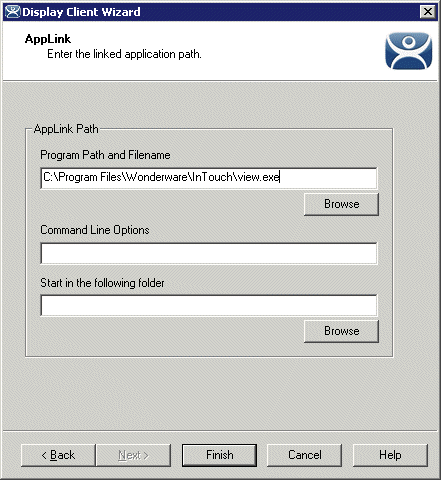
Display Client with AppLink Launching View for Recent Folder Method
Application Folder With %Username% System Variable Method
Note: Per-user environment variables for initial applications are only valid in Windows Server 2003 and older operating systems.
Example: “C:\Program Files\Wonderware\InTouch\view.exe” “C:\WWApps\App1”
If one has few users and few terminal servers it may not take long to log in as each user and select the needed folder on each terminal server to get the application folders selected as described in the Recent Folder Method. However if there are many users and several terminal servers this can be time consuming.
A ThinManager Ready thin client will launch View with a specific folder if the path to View is followed by a space and the path to the application folder in Program Path and Filename field.
Note: The space between the paths is important. Sometimes quotation marks may be needed to enclose each string because of spaces in the path, like that in Program Files.
Example: “C:\Program Files\Wonderware\InTouch\view.exe” “C:\WWApps\App1”
One could create a unique Display Client for each user and folder but that require a unique display client for each terminal. The quicker and easier method is to:
- Create a copy of the application folder in the name of each user.
- Create a single Display Client that uses the %username% system variable as part of the AppLink path.
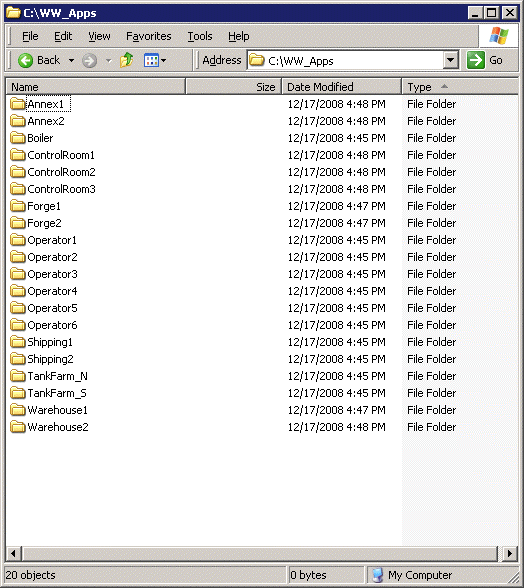
Application Folders for Each User
Each user should have a folder containing the application files and renamed to match their username. You can update them manually or use NAD to keep them updated automatically.
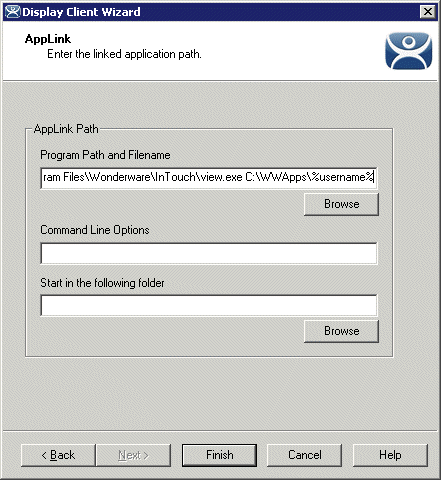
%username% for Folder Specification
Create a Display Client with the AppLink option. Add the path to view.exe, a space, and the path to the folder containing the folders. Use the %username% variable to define the user folder.
- Example: C:\Program Files\Wonderware\InTouch\view.exe C:\WWApps\%username%
This way many users can use the same display client and each session will launch View using the unique folder labeled with the username.
A thin client logging in as Operator1 will launch View using the application files in Operator1 while thin client logging in as TankFarm_N will launch View using the application files in TankFarm_N.