|
If you would like to speak with one of our engineers, please Submit a Question or give us a call at the phone number here. In North America, To route your phone support request directly to a technical support engineer, call toll-free 1-888-382-1583 or 1-440-646-3434, select Option 3 (Technical Support), then select Option 5 (More Options). When prompted, enter the ThinManager Direct Dial Code 201. |
Difference between revisions of "Synchronization"
(→Automatic Synchronization) |
(→Manual Synchronization) |
||
| Line 32: | Line 32: | ||
==Manual Synchronization== | ==Manual Synchronization== | ||
| − | Redundant ThinManager Servers should be synchronized so that the same configuration is available to ThinManager Ready thin clients regardless of where they boot. | + | Redundant ThinManager Servers should be synchronized so that the same configuration is available to ThinManager Ready thin clients regardless of where they boot. [[Synchronization#Automatic_Synchronization]] is the preferred method but the ThinManager Servers can be manually synchronized.<br> |
Select '''Manage > Synchronize Configurations''' from the menu to initiate the Manual Synchronization. This | Select '''Manage > Synchronize Configurations''' from the menu to initiate the Manual Synchronization. This | ||
will launch the Synchronize ThinManager Server Configurations Wizard. | will launch the Synchronize ThinManager Server Configurations Wizard. | ||
Revision as of 17:33, 8 November 2012
Multiple ThinManager Servers should be synchronized so that a terminal will receive the same configuration regardless of the ThinManager Server that it boots from. ThinManager supports two different methods of synchronization: Manual and Automatic, both of which will be covered in this article.
Automatic Synchronization
Automatic synchronization makes it easier to keep the configuration on the two ThinManager Servers the same. Changing a configuration on one will make the change on the other.
Automatic Synchronization has a few things to consider:
- It is a good idea to backup the configuration before making changes because a mistake on one ThinManager Server will pass the mistake to the other ThinManager Server. The backup will allow a chance to restore the configuration to a known good state.
- Select Manage > Backup Configuration from the ThinManager menu bar to backup the configuration.
- ThinManager has a scheduling function that can be set to automatically back up the configuration.
- Automatic synchronization is required for Mirrored Redundancy.
- Automatic synchronization will configure each thin client to send the green/red status lights to both ThinManager Servers so the ThinManager Server Monitor List page isn't shown in the Terminal Configuration Wizard, as it isn’t needed.
Note: Automatic synchronization is required for Mirrored licenses, Redundant licenses, and Enterprise Server licenses
Automatic synchronization is configured in the ThinManager Server List Wizard. Launch it by selecting Manage > ThinManager Server List ThinManager menu.
Proceed the Auto-synchronization Selection page.
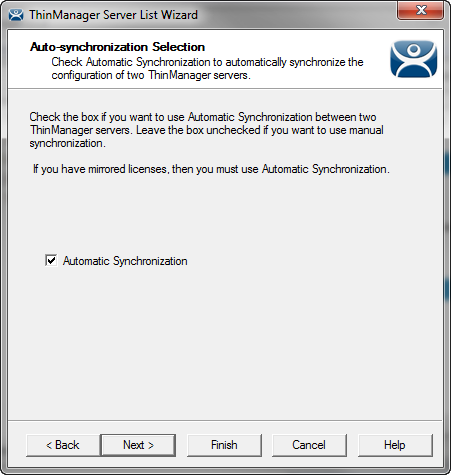
Auto-synchronization Selection Page
Select the Automatic Synchronization checkbox and select the Next button to configure Auto-synchronization.
Automatic Synchronization Configuration
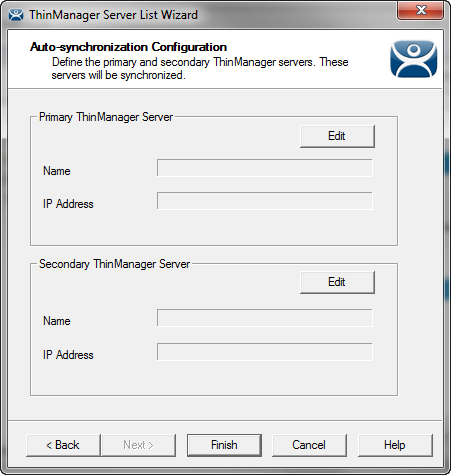
Auto-synchronization Configuration
Select each Edit button on the Auto-synchronization Configuration page to launch the Enter ThinManager Server Information Window for each ThinManager Server.
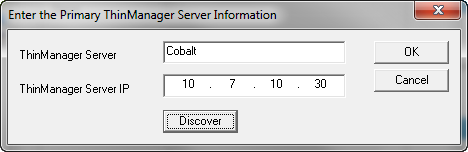
Enter ThinManager Server Information Window
- Enter the name of the ThinManager Server in the ThinManager Server field.
- Enter the IP address of the ThinManager Server. The Discover button will enter the IP address for you.
- Select the OK button to accept the settings or the Cancel button to close without saving.
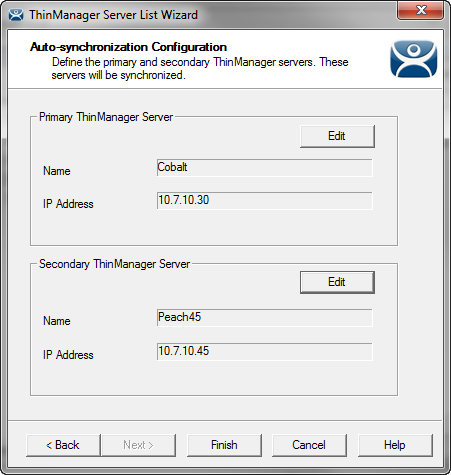
Synchronized Pair of ThinManager Servers
Select Finish to accept the changes and close the ThinManager Server List wizard. The two ThinManagers will now be synchronized.
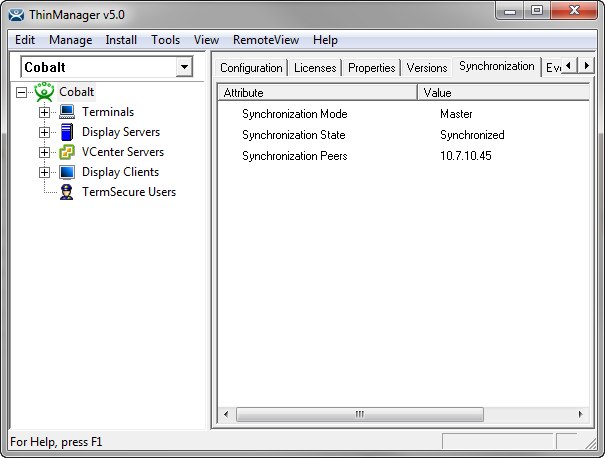
Synchronization Tab
The synchronization status can be checked on the Synchronization tab of ThinManager.
Manual Synchronization
Redundant ThinManager Servers should be synchronized so that the same configuration is available to ThinManager Ready thin clients regardless of where they boot. Synchronization#Automatic_Synchronization is the preferred method but the ThinManager Servers can be manually synchronized.
Select Manage > Synchronize Configurations from the menu to initiate the Manual Synchronization. This
will launch the Synchronize ThinManager Server Configurations Wizard.
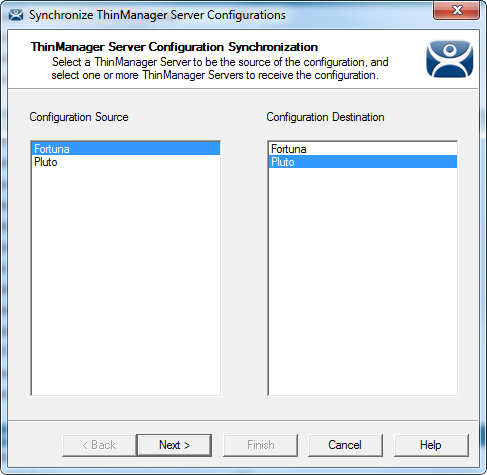
Synchronize ThinManager Server Configuration Wizard
Highlight the primary ThinManager Server as the Configuration Source ThinManager Server and the secondary ThinManager Server as the Configuration Destination. Select Next to proceed. Although many ThinManager Servers can be defined in the ThinManager Server List it is normal to have just a primary and a backup ThinManager Server.
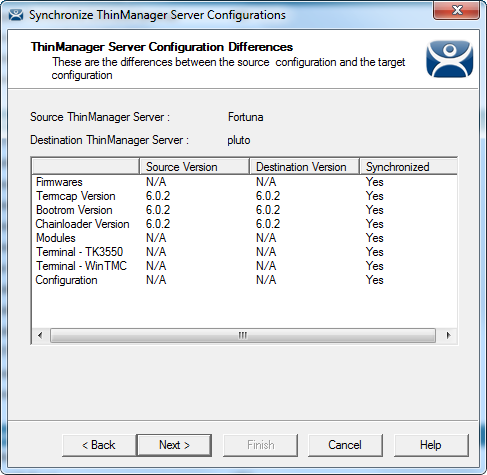
Synchronization Differences
The ThinManager Synchronization Wizard will list the files being updated, including the firmware, TermCap database, modules, and the configuration. It synchronizes everything but the licenses.
Note: The Synchronization tool does not compare and contrast then make changes back and forth. Synchronization will take the files and configuration from the source ThinManager Server and overwrite the corresponding files on the destination ThinManager Server.
Select Next to continue.
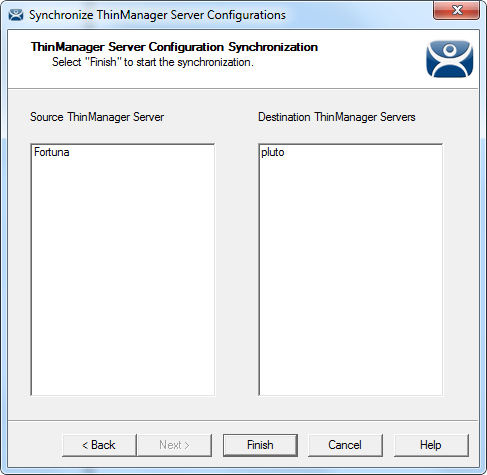
ThinManager Server Synchronization Confirmation
The ThinManager Server Configuration Wizard will prompt for a confirmation of the synchronization before proceeding. Select Finish to finalize the synchronization.
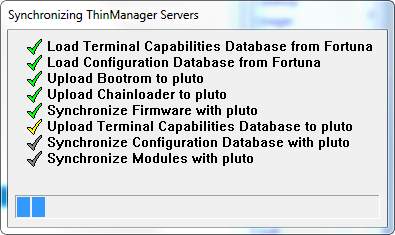
Synchronization Progress Meter
ThinManager will display the progress of the synchronization as it updates the files.
A message will display the final results of the synchronization.