|
If you would like to speak with one of our engineers, please Submit a Question or give us a call at the phone number here. In North America, To route your phone support request directly to a technical support engineer, call toll-free 1-888-382-1583 or 1-440-646-3434, select Option 3 (Technical Support), then select Option 5 (More Options). When prompted, enter the ThinManager Direct Dial Code 201. |
Touch Screen Configuration
[Category:Touch Screens] [Category:ThinManager] ThinManager supports a large number of touch screens. They are easily added on the Module page of the Terminal Configuration Wizard.
Contents
Configuration in ThinManager
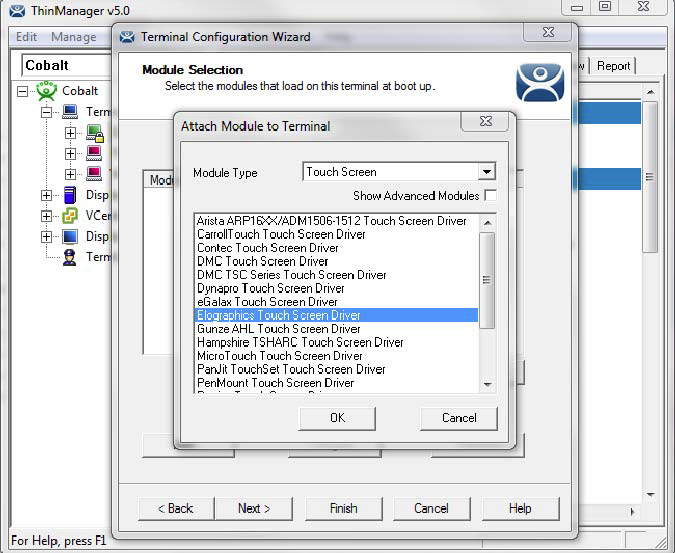
Attach Module to Terminal Window and the Module Selection Page
Once the proper touch screen module is added you can configure the parameters of the touch screen.
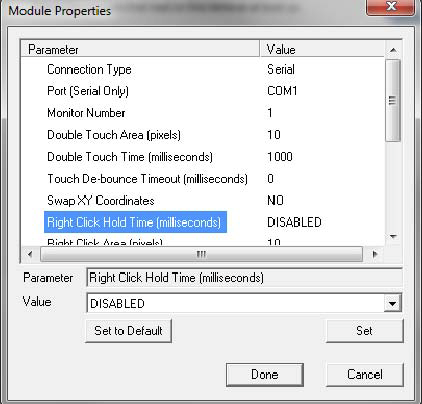
Module Properties Page
The configurable parameters include the Monitor Number for MultiMonitor thin clients, Right Click Hold Time to give the touch screen the right click function, and/or the Calibration Hot Key, and Calibration Hotkey assignment, among others.
Touch Screen Controller
The module needs to match the make of the touch screen controller, not the brand name of the monitor. The make of the monitor is incidental.
USB Touch Screens
Touch screen monitors that use USB to connect to the terminal should use the USB Touch Driver.
Touch Screen Modules
These are the current modules for serial touch screen controllers:
- Arista ARP-16XXXAP-ACP Touch Screen Driver
- CarrollTouch Touch Screen Driver
- Contec Touch Screen Driver
- DMC TSC Series Touch Screen Driver
- DMC Touch Screen Driver
- Dynapro Touch Screen Driver
- eGalax Touch Screen Driver
- Elographics Touch Screen Driver
- Gunze AHL Touch Screen Driver
- Hampshire TSHARC Touch Screen Driver
- MicroTouch Touch Screen Driver
- Panjit TouchSet Touch Screen Driver
- PenMount Touch Screen Driver
- Ronics Touch Screen Driver
- Touch Control Touch Screen Driver
- Touch International IR Touch Screen Driver
- Xycom 33XX Touch Screen Driver
- Zytronic Touch Screen Driver
Calibration
The calibration program can be initiated on the terminal by highlighting the terminal in the ThinManager tree and selecting Tools > Calibrate Touch Screen on the ThinManager menu.
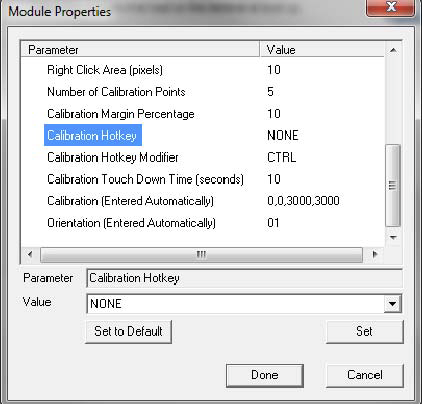
Calibration Tools in the Module Property Window
The Touch Screen Module can be configured so that holding a touch for a number of seconds will initiate the calibration program. Use the Calibration Touch Down Time (seconds) parameter.
The touch calibration can be initiated with a hot key if the Calibration Hotkey parameter is configured in the module.
The Calibration program can be run from the Start menu of a desktop by selecting Start > All Programs > ACP > CalTouchScreen.
The TermMon ActiveX control can be configured to initiate the calibration program from within an application.
Note: Allen-Bradley touch screens use the PenMount touch screen controller in early models but are changed to the PanJit touch controller in later versions of the same series. If a new monitor doesn’t behave properly with the PenMount driver try using the PanJit driver.