|
If you would like to speak with one of our engineers, please Submit a Question or give us a call at the phone number here. In North America, To route your phone support request directly to a technical support engineer, call toll-free 1-888-382-1583 or 1-440-646-3434, select Option 3 (Technical Support), then select Option 5 (More Options). When prompted, enter the ThinManager Direct Dial Code 201. |
Touch Screen Calibration
ThinManager Touch Screen Modules have a parameter to allow the calibration program to be initiated by a 10, 15, or 20 second touch to the touch screen.
Open the Terminal Configuration Wizard for the terminal by double-clicking on it in the ThinManager tree. Navigate to the Module Selection Page by selecting the Next button.
Highlight the touch screen module and select the Configure button to launch the Module Properties window.
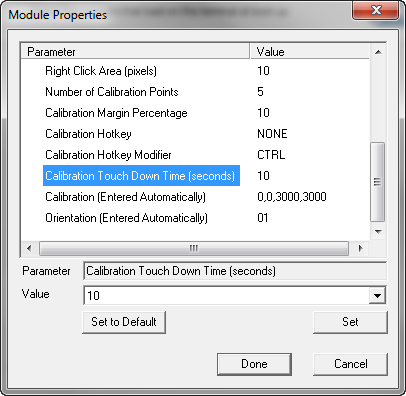
Calibration by Touch
When the Module Property window is open for a touch screen module, set the Calibrate Touch Down Time (seconds) parameter to 10,15, or 20 and select the Set button to apply any value change for a parameter.
Select the Done button to accept the changes and close the Module Property window. Select the Finish button on the Module Selection page of the Terminal Configuration Wizard and restart the thin client to apply the changes.
To initiate the calibration program touch any non-active spot on the screen and hold the finger for the number of seconds selected.
Note:Using the Calibrate Touch Down Time (seconds) parameter prevents the usage of both the Application Group Selector (drop-down) and the Right-Click on touch (Right Click Hold Time parameter).