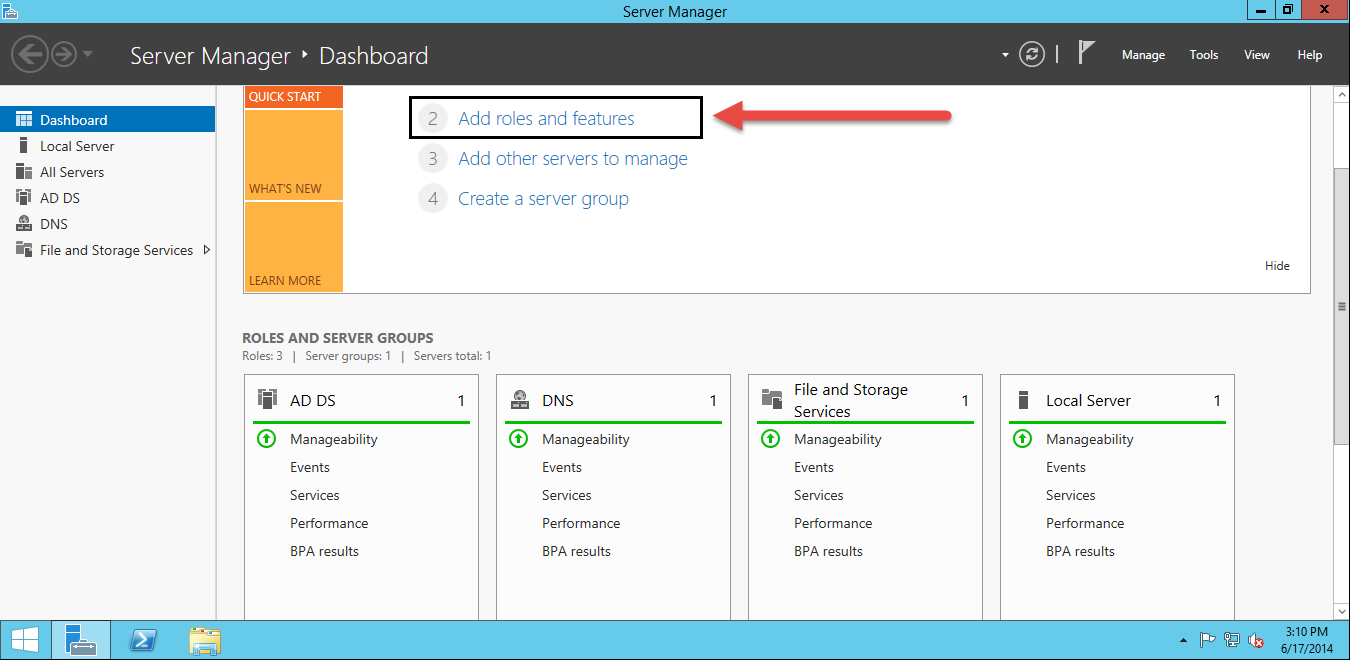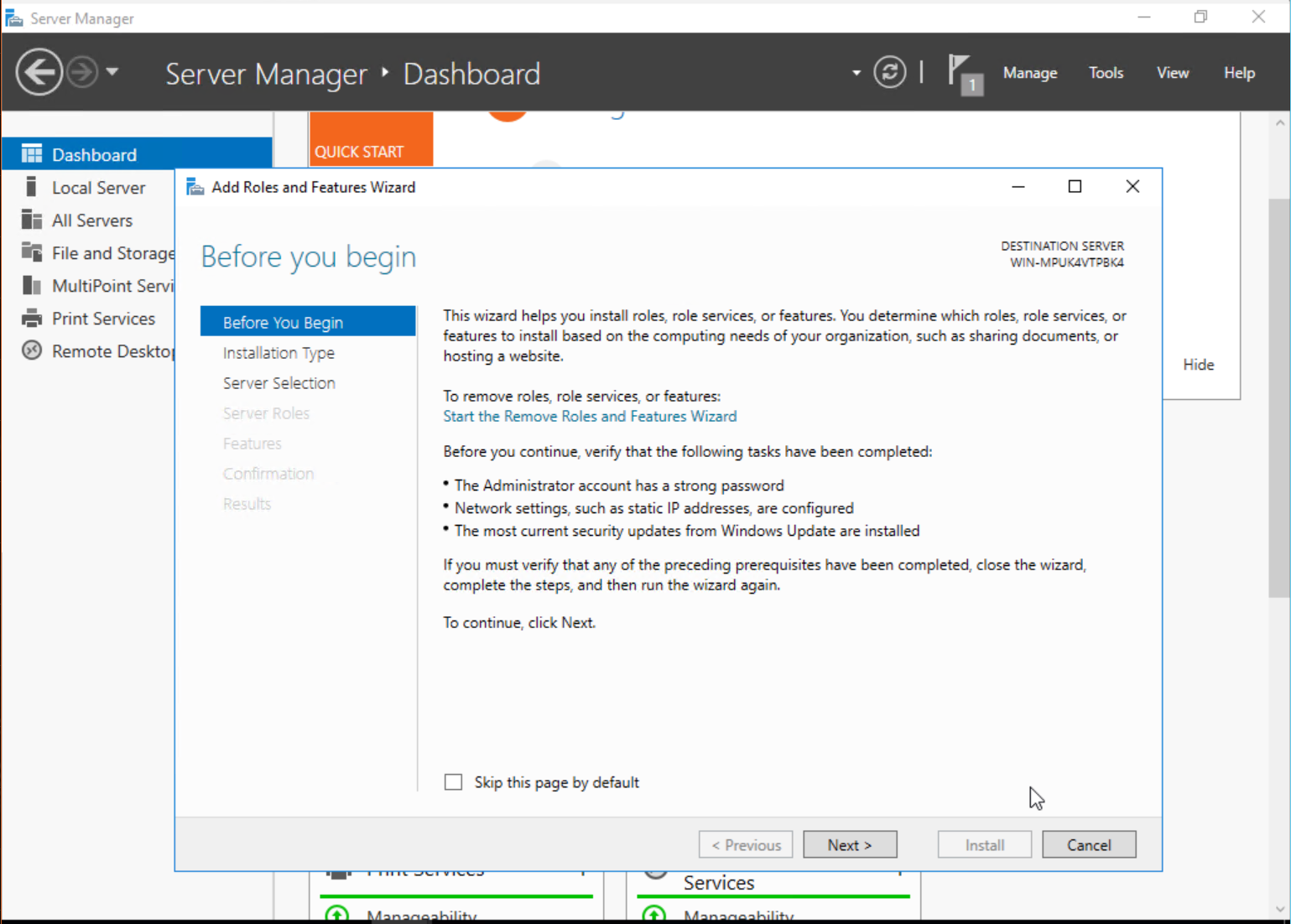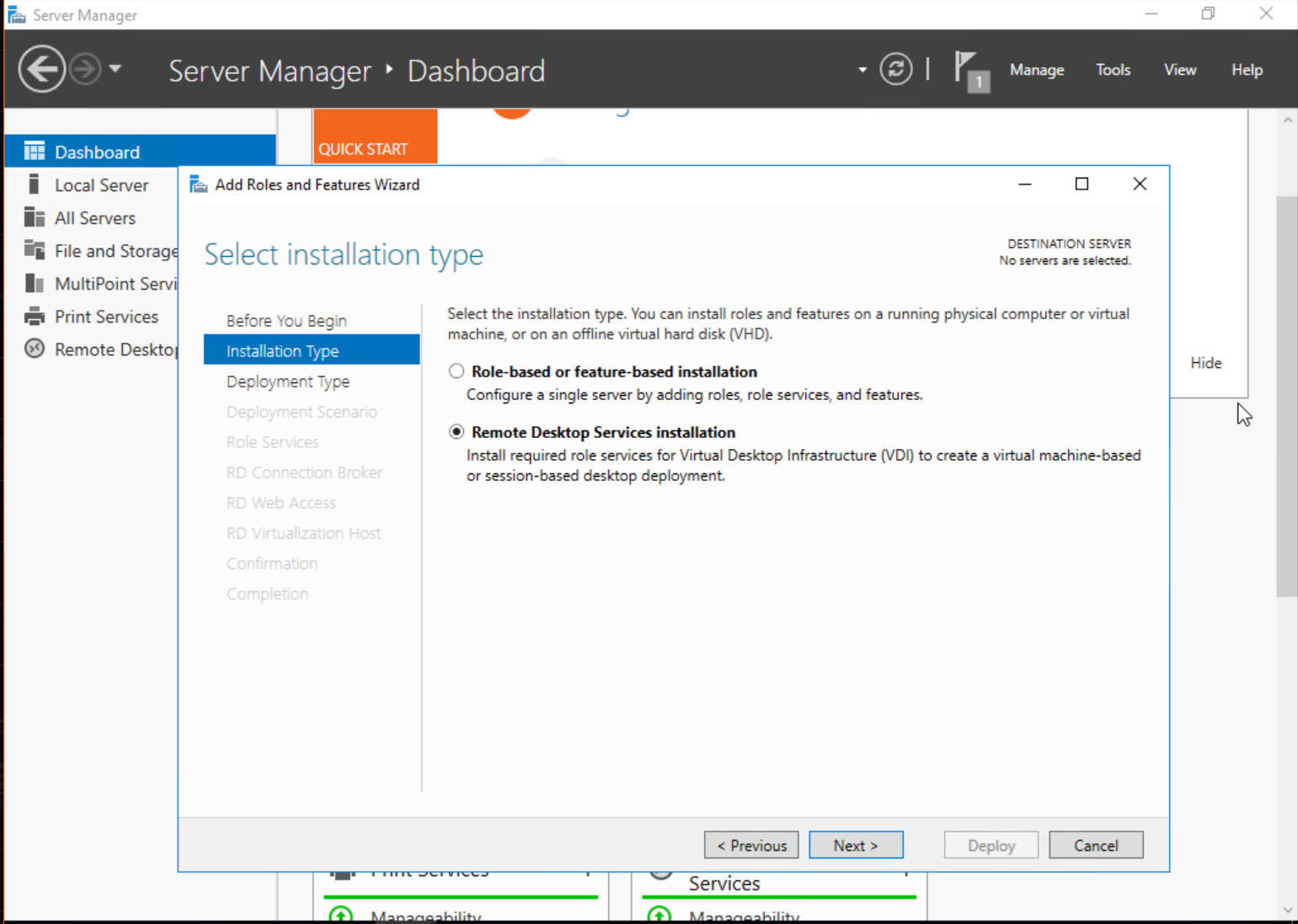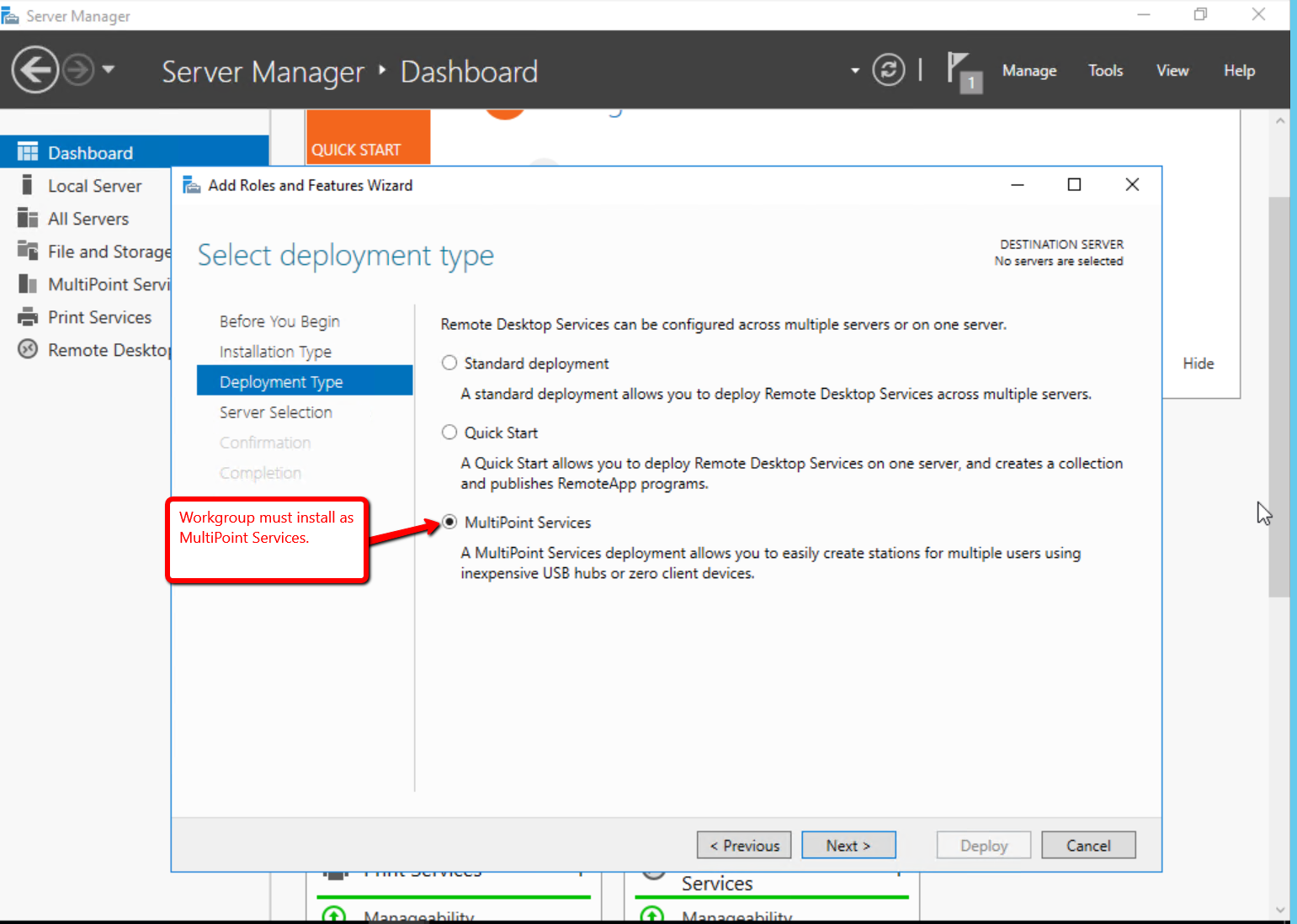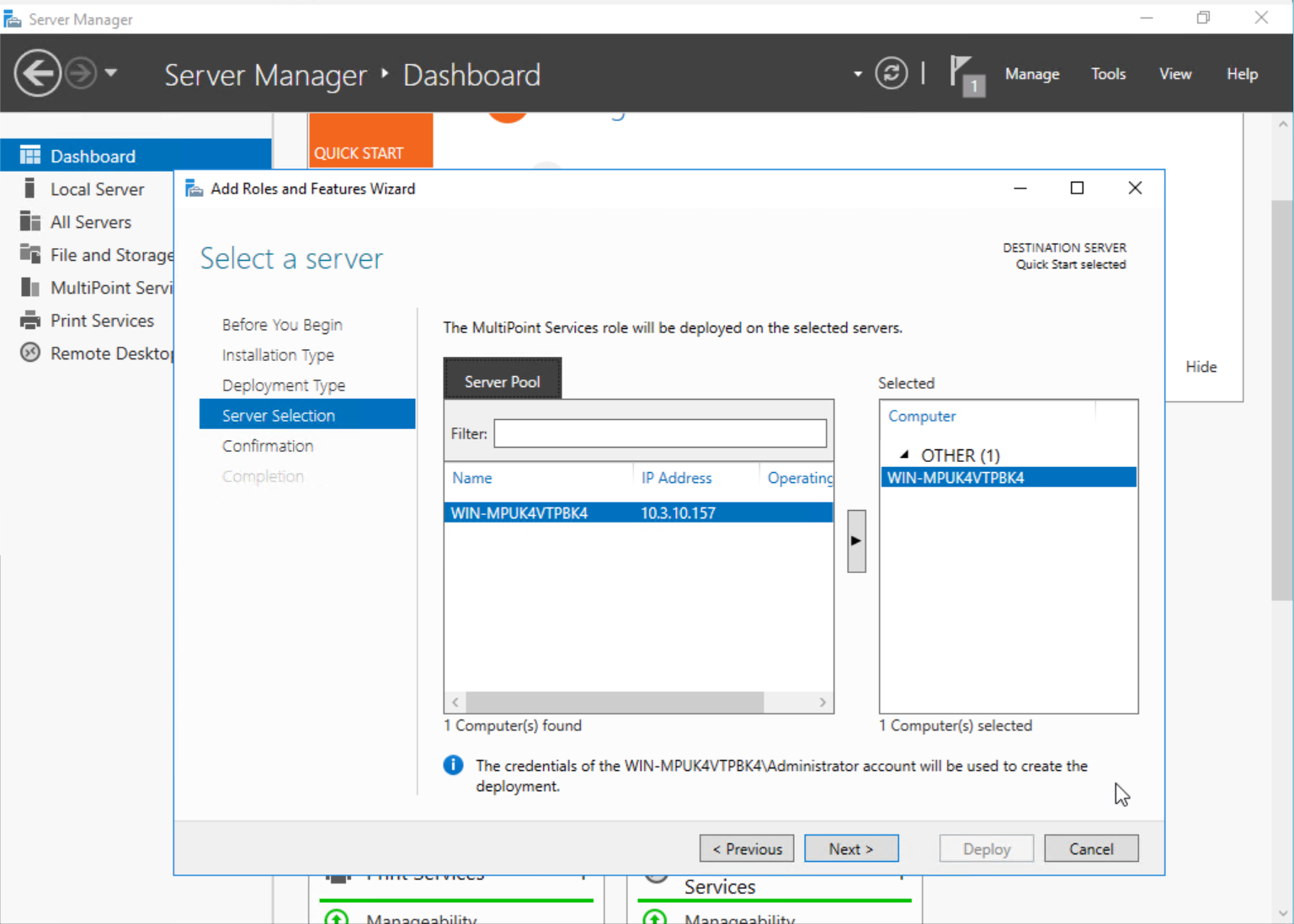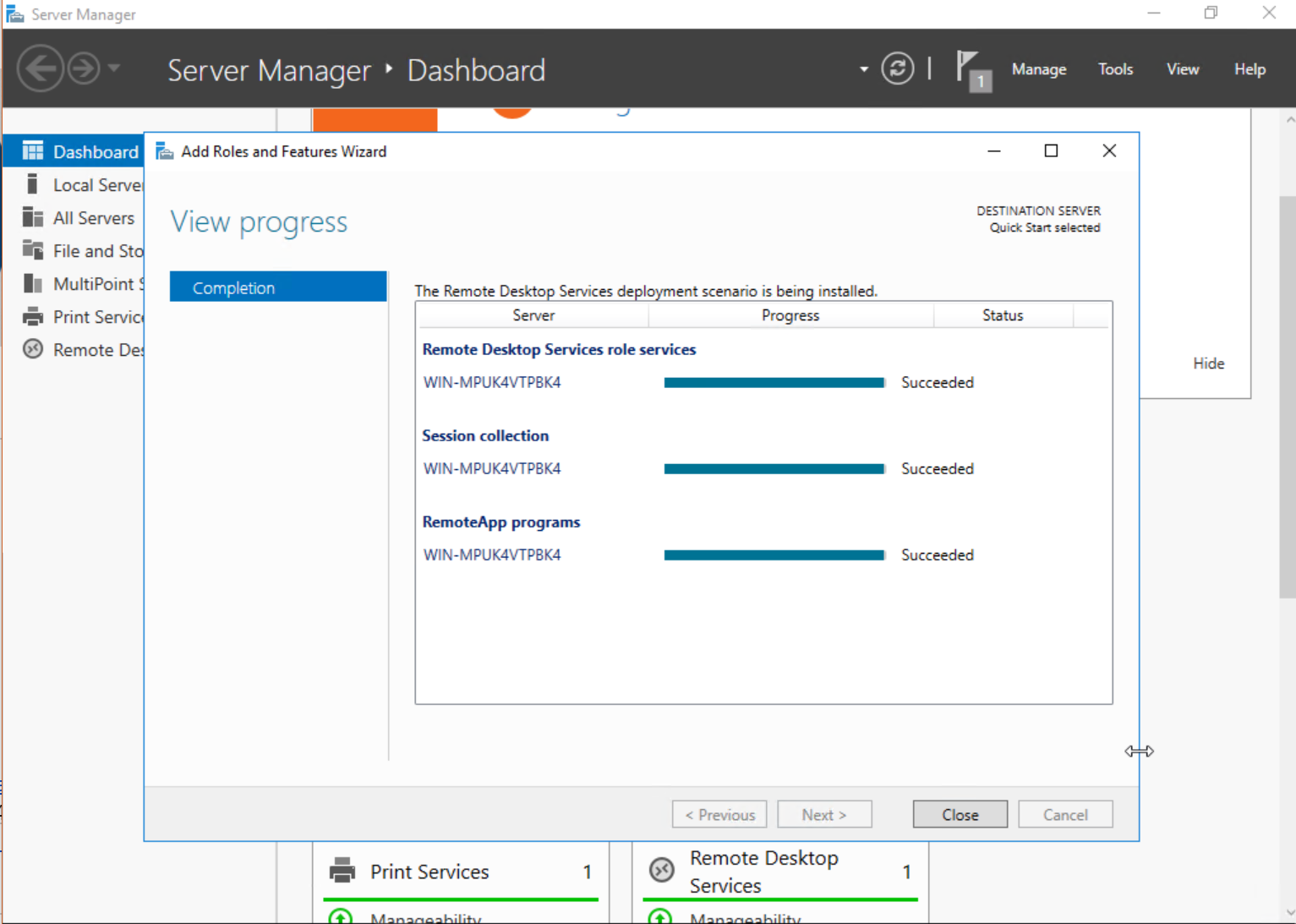|
If you would like to speak with one of our engineers, please Submit a Question or give us a call at the phone number here. In North America, To route your phone support request directly to a technical support engineer, call toll-free 1-888-382-1583 or 1-440-646-3434, select Option 3 (Technical Support), then select Option 5 (More Options). When prompted, enter the ThinManager Direct Dial Code 201. |
Windows Server 2016 RDS Role Installation
Setup Remote Desktop Services
Starting with Windows Server 2012, it is highly advised that the server be part of a domain as the Remote Desktop Services graphical configuration is only available to Domain Admins.
Steps:
Open Server Manager.
Click on Add Roles and Features.
Click Next.
Select Remote Desktop Services installation, and then press Next.
Select MultiPoint Services, and press Next.
Select Session-based Desktop deployment, and press Next.
It should select automatically create a server pool, and add your local server. Press Next.
Check the Restart the destination server… box, and press Deploy.
A progress screen will appear and display information on the new deployment progress. The server will automatically restart if the deployment is successful. It may also restart one or more times during the deployment process. After each restart, it will go back into Server Manager and post the status of the deployment.
After the deployment completes successfully press Close.