|
If you would like to speak with one of our engineers, please Submit a Question or give us a call at the phone number here. In North America, To route your phone support request directly to a technical support engineer, call toll-free 1-888-382-1583 or 1-440-646-3434, select Option 3 (Technical Support), then select Option 5 (More Options). When prompted, enter the ThinManager Direct Dial Code 201. |
Database Password: Difference between revisions
Created page with "ThinManager 11.2 has a major encryption change, with AES, the Advanced Encryption Standard, being used to encrypt the ThinManager database instead of the previous encryption k..." |
No edit summary |
||
| (10 intermediate revisions by the same user not shown) | |||
| Line 1: | Line 1: | ||
ThinManager 11.2 has a major encryption change, with AES, the Advanced Encryption Standard, being used to encrypt the ThinManager database instead of the previous encryption key. This has led to a few important changes. | '''ThinManager 11.2''' has a major encryption change, with AES, the Advanced Encryption Standard, being used to encrypt the ThinManager database instead of the previous encryption key. This has led to a few important changes. | ||
Installation | ===Installation=== | ||
When ThinManager 11.2 is first run, a dialog box will appear asking for a new database password. | When ThinManager 11.2 is first run, a dialog box will appear asking for a new database password. | ||
<center>[[File:TM11.2_DatabasePassword01.png]]</center> | |||
The password entered into the Password field for the Database Password is used for the encryption key when the database is configured. There are no requirements for length or complexity. The password field may be left blank. | |||
'''Note: This password is unrecoverable if lost.''' | |||
===Manual Backup=== | |||
When a user manually backs up the configuration using ''Manage>Backup'', the user will be prompted to create a password for the backup. | |||
<center>[[File:TM11.2_DatabasePassword02.png]]</center> | |||
This password is for the copy of the database as a backup only, not the running database. This allows a user to backup the configuration with a short password to send to support without sending the main database password. | This password is for the copy of the database as a backup only, not the running database. This allows a user to backup the configuration with a short password to send to support without sending the main database password. | ||
There are no requirements for length or complexity of the backup password. | There are no requirements for length or complexity of the backup password. | ||
Manual Restore | '''You may use a blank password for the backup password.''' | ||
If an encrypted backup is restored with Manage>Restore, the Database Password dialog will launch and prompt for the password for the backup. | |||
'''Note: This password is unrecoverable if lost.''' | |||
===Manual Restore=== | |||
If an encrypted backup is restored with ''Manage>Restore'', the Database Password dialog will launch and prompt for the password for the backup. | |||
<center>[[File:TM11.2_DatabasePassword01.png]]</center> | |||
This is asking for the password applied to the backup database, not the original database password. | This is asking for the password applied to the backup database, not the original database password. | ||
Automatic Backup | |||
===Automatic Backup=== | |||
ThinManager can be configured to automatically backup the configuration. These automatic backups will use the original password that was originally set when ThinManager 11.2 was set up. | ThinManager can be configured to automatically backup the configuration. These automatic backups will use the original password that was originally set when ThinManager 11.2 was set up. | ||
The backups will now be saved in C:\ProgramData\Rockwell Software\ThinManager instead of C:\Program Files (x86)\Rockwell Software\ThinManager. | |||
The backups will now be saved in '''''C:\ProgramData\Rockwell Software\ThinManager''''' instead of ''C:\Program Files (x86)\Rockwell Software\ThinManager''. | |||
Latest revision as of 19:47, 15 June 2020
ThinManager 11.2 has a major encryption change, with AES, the Advanced Encryption Standard, being used to encrypt the ThinManager database instead of the previous encryption key. This has led to a few important changes.
Installation
When ThinManager 11.2 is first run, a dialog box will appear asking for a new database password.
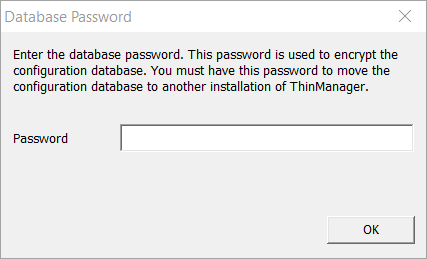
The password entered into the Password field for the Database Password is used for the encryption key when the database is configured. There are no requirements for length or complexity. The password field may be left blank.
Note: This password is unrecoverable if lost.
Manual Backup
When a user manually backs up the configuration using Manage>Backup, the user will be prompted to create a password for the backup.
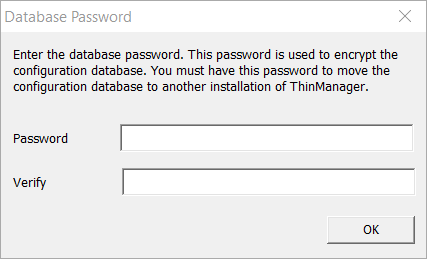
This password is for the copy of the database as a backup only, not the running database. This allows a user to backup the configuration with a short password to send to support without sending the main database password.
There are no requirements for length or complexity of the backup password.
You may use a blank password for the backup password.
Note: This password is unrecoverable if lost.
Manual Restore
If an encrypted backup is restored with Manage>Restore, the Database Password dialog will launch and prompt for the password for the backup.
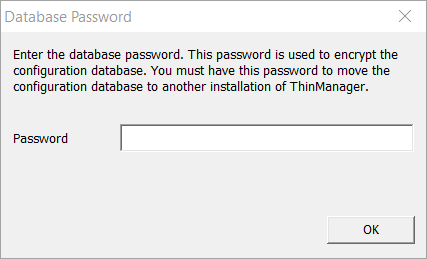
This is asking for the password applied to the backup database, not the original database password.
Automatic Backup
ThinManager can be configured to automatically backup the configuration. These automatic backups will use the original password that was originally set when ThinManager 11.2 was set up.
The backups will now be saved in C:\ProgramData\Rockwell Software\ThinManager instead of C:\Program Files (x86)\Rockwell Software\ThinManager.