|
If you would like to speak with one of our engineers, please Submit a Question or give us a call at the phone number here. In North America, To route your phone support request directly to a technical support engineer, call toll-free 1-888-382-1583 or 1-440-646-3434, select Option 3 (Technical Support), then select Option 5 (More Options). When prompted, enter the ThinManager Direct Dial Code 201. |
Difference between revisions of "Category:Licensing"
(Created page with "ThinManager Licenses have a number of opposing concepts. These include: *Microsoft Licenses, Application Licenses, and ThinManager Licenses. *Licenses versus Installation IDs ...") |
m (→Product License Consolidation) |
||
| (One intermediate revision by the same user not shown) | |||
| Line 1: | Line 1: | ||
| − | ThinManager Licenses have a number of opposing concepts. These include: | + | ThinManager [[Licenses]] have a number of opposing concepts. These include: |
| − | *Microsoft Licenses, Application Licenses, and ThinManager Licenses. | + | *Microsoft [[Licenses]], Application [[Licenses]], and ThinManager [[Licenses]]. |
| − | *Licenses versus Installation IDs | + | *[[Licenses]] versus Installation IDs |
| − | *Product Licenses versus Master Licenses | + | *Product [[Licenses]] versus Master [[Licenses]] |
| − | *Standard Licenses versus Enterprise Licenses | + | *Standard [[Licenses]] versus Enterprise [[Licenses]] |
| − | *Redundancy versus Failover | + | *[[Redundancy]] versus Failover |
This article will explore and explain them. | This article will explore and explain them. | ||
<center>[[File:Lic1.png|ThinManager 6 Licensing Window]]<br>''ThinManager 6 Licensing Window''<br></center> | <center>[[File:Lic1.png|ThinManager 6 Licensing Window]]<br>''ThinManager 6 Licensing Window''<br></center> | ||
==Number Formats for Clarification== | ==Number Formats for Clarification== | ||
| − | *Product Licenses and ThinManager 3 licenses are 2x8 in hexadecimal, as in 12345678-12345678. | + | *Product [[Licenses]] and ThinManager 3 [[licenses]] are 2x8 in hexadecimal, as in 12345678-12345678. |
*Installation IDs, ThinManager 3 and earlier, are 2x8 in hexadecimal, as in 12345678-9ABCDEF0. | *Installation IDs, ThinManager 3 and earlier, are 2x8 in hexadecimal, as in 12345678-9ABCDEF0. | ||
*Installation IDs, ThinManager 4 and later, are 6x4 in hexadecimal, as in ABCD-1234-1234-5678-5678-ABCD. | *Installation IDs, ThinManager 4 and later, are 6x4 in hexadecimal, as in ABCD-1234-1234-5678-5678-ABCD. | ||
| − | *Master Licenses are 4x4 in hexadecimal, as in 1234-1234-5678-5678. | + | *Master [[Licenses]] are 4x4 in hexadecimal, as in 1234-1234-5678-5678. |
*[[Demo Codes]] are 4x4 in hexadecimal, as in 1234-5678-9ABC-DEF0. | *[[Demo Codes]] are 4x4 in hexadecimal, as in 1234-5678-9ABC-DEF0. | ||
==License Types== | ==License Types== | ||
| Line 23: | Line 23: | ||
Windows 2000/2003/2008 Servers are not normally sold with TS CALs. These need to be purchased separately from your Microsoft vendor and installed on the Terminal Services License server.<br> | Windows 2000/2003/2008 Servers are not normally sold with TS CALs. These need to be purchased separately from your Microsoft vendor and installed on the Terminal Services License server.<br> | ||
===Application Licenses=== | ===Application Licenses=== | ||
| − | Each application that a user is running will need the appropriate license from the vendor. If two instances of an application are running on a terminal, that terminal will probably need two licenses. Please see your application vendor’s documentation for their license policy. | + | Each application that a user is running will need the appropriate license from the vendor. If two instances of an application are running on a terminal, that terminal will probably need two [[licenses]]. Please see your application vendor’s documentation for their license policy. |
===ThinManager Licenses=== | ===ThinManager Licenses=== | ||
Each device that will be managed by ThinManager will need a ThinManager connection license to receive its configuration. | Each device that will be managed by ThinManager will need a ThinManager connection license to receive its configuration. | ||
==Licenses versus Installation IDs== | ==Licenses versus Installation IDs== | ||
| − | Licenses in ThinManager 3 (and earlier) | + | [[Licenses]] in ThinManager 3.x (and earlier) will manage licensing on the [https://secure.randombytes.com/TM_License/main Legacy ThinManager Licensing] while ThinManager 4.0 (and later) will utilize the new [https://licensing.thinmanager.com ThinManager Licensing Site].<br> |
| − | The license activation requires an Installation ID from ThinManager. This is a number that ties the license file to a specific piece of hardware. This number is found on the bottom of the ThinManager Licensing window that is opened by selecting Install > Licenses from the menu. | + | The [[license activation]] requires an Installation ID from ThinManager. This is a number that ties the license file to a specific piece of hardware. This number is found on the bottom of the ThinManager Licensing window that is opened by selecting Install > [[Licenses]] from the menu. |
| + | |||
==Product Licenses versus Master Licenses== | ==Product Licenses versus Master Licenses== | ||
| − | Product Licenses are the paper licenses that are bought to provide specific functionality. Originally these work activated individually. Now they are added to a Master License.<br> | + | Product [[Licenses]] are the paper [[licenses]] that are bought to provide specific functionality. Originally these work activated individually. Now they are added to a Master License.<br> |
| − | A Master License is created on the ThinManager License Activation site. It is an empty container for the Product Licenses that add functionality to the Master License. It has no power on its own but receives its power from the Product Licenses that get added to the Master License.<br> | + | A Master License is created on the ThinManager [[License Activation]] site. It is an empty container for the Product [[Licenses]] that add functionality to the Master License. It has no power on its own but receives its power from the Product [[Licenses]] that get added to the Master License.<br> |
| − | Each ThinManager Server or synchronized pair of ThinManager Servers uses a single Master License to contain the product licenses.<br> | + | Each ThinManager Server or synchronized pair of ThinManager Servers uses a single Master License to contain the product [[licenses]].<br> |
| − | Product Licenses used to be individually activated and added to ThinManager in version 3. Often people had a half a dozen licenses to give them all the functions they wanted. If you upgraded your server you would have to activate each and every license which could be time consuming. The Master License was developed in ThinManager 4 to speed the licensing process by being a container for the individual Product Licenses. When the Master License was activated all the contained licenses would get activated. | + | Product [[Licenses]] used to be individually activated and added to ThinManager in version 3. Often people had a half a dozen [[licenses]] to give them all the functions they wanted. If you upgraded your server you would have to activate each and every license which could be time consuming. The Master License was developed in ThinManager 4 to speed the licensing process by being a container for the individual Product [[Licenses]]. When the Master License was activated all the contained [[licenses]] would get activated. |
==Product License Consolidation== | ==Product License Consolidation== | ||
ThinManager has evolved to provide greater functionality in the core Terminal Connection product license.<br> | ThinManager has evolved to provide greater functionality in the core Terminal Connection product license.<br> | ||
| − | ThinManager 3 had a long list of Product Licenses that could be purchased to increase thin client functionality. When ThinManager 4 was released many of these functions and licenses were rolled into the Terminal Connection License. With the creation of the XLi license of ThinManager 5 all of these functions are consolidated into a single license. Installing an XLi product license unleashes all of the ThinManager functionality. | + | ThinManager 3 had a long list of Product [[Licenses]] that could be purchased to increase thin client functionality. When ThinManager 4 was released many of these functions and [[licenses]] were rolled into the Terminal Connection License. With the creation of the XLi license of ThinManager 5 all of these functions are consolidated into a single license. Installing an XLi product license unleashes all of the ThinManager functionality. |
{| {{table}} | {| {{table}} | ||
| − | | align="center" style="background:#f0f0f0;"| | + | | align="center" style="background:#f0f0f0;"| |
| align="center" style="background:#f0f0f0;"|'''ThinManager 3''' | | align="center" style="background:#f0f0f0;"|'''ThinManager 3''' | ||
| align="center" style="background:#f0f0f0;"|'''ThinManager 4''' | | align="center" style="background:#f0f0f0;"|'''ThinManager 4''' | ||
| − | | align="center" style="background:#f0f0f0;"|'''ThinManager XLi Licenses''' | + | | align="center" style="background:#f0f0f0;"|'''ThinManager XLi [[Licenses]]''' |
|- | |- | ||
| − | | Core Terminal Connection Functions||Licenses||Licenses|| | + | | Core Terminal Connection Functions||[[Licenses]]||[[Licenses]]|| |
|- | |- | ||
| ||Terminal Connection||Terminal Connection||Terminal Connection | | ||Terminal Connection||Terminal Connection||Terminal Connection | ||
| Line 49: | Line 50: | ||
| ||||Instant Failover||Instant Failover | | ||||Instant Failover||Instant Failover | ||
|- | |- | ||
| − | | ||||MultiSession||MultiMonitor | + | | ||||MultiSession||[[MultiMonitor]] |
|- | |- | ||
| ||||Redundant Ethernet||MultiSession | | ||||Redundant Ethernet||MultiSession | ||
| Line 55: | Line 56: | ||
| ||||Share Keyboard & Mouse||PXE Boot | | ||||Share Keyboard & Mouse||PXE Boot | ||
|- | |- | ||
| − | | ||||SmartSession||Redundant Ethernet | + | | ||||[[SmartSession]]||Redundant Ethernet |
|- | |- | ||
| ||||Terminal Shadow||Share Keyboard & Mouse | | ||||Terminal Shadow||Share Keyboard & Mouse | ||
|- | |- | ||
| − | | ||||||SmartSession | + | | ||||||[[SmartSession]] |
|- | |- | ||
| ||||||Terminal Shadow | | ||||||Terminal Shadow | ||
| Line 65: | Line 66: | ||
| ||||||TermSecure | | ||||||TermSecure | ||
|- | |- | ||
| − | | ||||||WinTMC | + | | ||||||[[WinTMC]] |
|- | |- | ||
| |||||| | | |||||| | ||
|- | |- | ||
| − | | Additional Product Licenses||Instant Failover||MultiMonitor|| | + | | Additional Product [[Licenses]]||Instant Failover||[[MultiMonitor]]||Relevance |
|- | |- | ||
| − | | ||MultiMonitor||TermSecure|| | + | | ||[[MultiMonitor]]||TermSecure|| |
|- | |- | ||
| − | | ||MultiSession||WinTMC|| | + | | ||MultiSession||[[WinTMC]]|| |
|- | |- | ||
| ||Redundant Ethernet|||| | | ||Redundant Ethernet|||| | ||
| Line 79: | Line 80: | ||
| ||Share Keyboard & Mouse|||| | | ||Share Keyboard & Mouse|||| | ||
|- | |- | ||
| − | | ||SmartSession|||| | + | | ||[[SmartSession]]|||| |
|- | |- | ||
| ||Terminal Shadow|||| | | ||Terminal Shadow|||| | ||
| Line 85: | Line 86: | ||
| ||TermSecure|||| | | ||TermSecure|||| | ||
|- | |- | ||
| − | | ||WinTMC|||| | + | | ||[[WinTMC]]|||| |
|- | |- | ||
| |||||| | | |||||| | ||
| Line 91: | Line 92: | ||
| | | | ||
|} | |} | ||
| + | |||
==Standard Licenses versus Enterprise Licenses== | ==Standard Licenses versus Enterprise Licenses== | ||
| − | '''Standard Licenses''' provide a specific number of connections. They are sold as 5-packs, 10-packs, and 25-packs. They can be purchased as Fully Redundant, Mirrored Redundant, and Stand Alone versions.<br> | + | '''Standard [[Licenses]]''' provide a specific number of connections. They are sold as 5-packs, 10-packs, and 25-packs. They can be purchased as Fully Redundant, Mirrored Redundant, and Stand Alone versions.<br> |
| − | '''Enterprise Licenses''' provide unlimited connections. An Enterprise Server provides for two fully synchronized ThinManager Servers for redundancy and unlimited connections. An Enterprise Site provides unlimited ThinManager installs with unlimited connections at one location. | + | '''Enterprise [[Licenses]]''' provide unlimited connections. An Enterprise Server provides for two fully synchronized ThinManager Servers for [[redundancy]] and unlimited connections. An Enterprise Site provides unlimited ThinManager installs with unlimited connections at one location. |
==Redundancy versus Failover== | ==Redundancy versus Failover== | ||
The thin client has a two-step boot process. First the thin client connects to ThinManager to receive its firmware and its configuration. Second, the thin client is sent to terminal servers to start sessions based on this configuration.<br> | The thin client has a two-step boot process. First the thin client connects to ThinManager to receive its firmware and its configuration. Second, the thin client is sent to terminal servers to start sessions based on this configuration.<br> | ||
| − | '''Redundancy''' describes having two ThinManager Servers so that a ThinManager Ready thin client can always find a ThinManager Server to boot from and receive its configuration.<br> | + | '''[[Redundancy]]''' describes having two ThinManager Servers so that a ThinManager Ready thin client can always find a ThinManager Server to boot from and receive its configuration.<br> |
'''Failover''' describes assigning multiple terminal servers to the thin client so that it always has a terminal server to run a session on. | '''Failover''' describes assigning multiple terminal servers to the thin client so that it always has a terminal server to run a session on. | ||
==Redundancy Modes== | ==Redundancy Modes== | ||
| − | '''Full Redundancy''' uses two synchronized ThinServer engines and has two ThinManager interfaces for control on either computer.<br> | + | '''Full [[Redundancy]]''' uses two synchronized ThinServer engines and has two ThinManager interfaces for control on either computer.<br> |
| − | '''Mirrored Redundancy''' uses two synchronized ThinServer engines but allows administrative functions only on the designated primary ThinManager Server.<br> | + | '''Mirrored [[Redundancy]]''' uses two synchronized ThinServer engines but allows administrative functions only on the designated primary ThinManager Server.<br> |
| − | A '''Stand Alone''' system is a single ThinManager without Redundancy.<br> | + | A '''Stand Alone''' system is a single ThinManager without [[Redundancy]].<br> |
| − | Redundant ThinManager Servers, both Full Redundancy and Mirrored, should use auto-synchronization so that a thin client will get the same configuration regardless of the ThinManager Server it receives its configuration from. | + | Redundant ThinManager Servers, both Full [[Redundancy]] and Mirrored, should use auto-[[synchronization]] so that a thin client will get the same configuration regardless of the ThinManager Server it receives its configuration from. |
==Failover Modes== | ==Failover Modes== | ||
In '''Failover''', a ThinManager Ready thin client is assigned to a list of terminal servers and will connect to the first one on the list. The ThinManager Ready thin client will detect if that terminal server fails and will connect to the next terminal server on the list. This normally takes 10-20 seconds.<br> | In '''Failover''', a ThinManager Ready thin client is assigned to a list of terminal servers and will connect to the first one on the list. The ThinManager Ready thin client will detect if that terminal server fails and will connect to the next terminal server on the list. This normally takes 10-20 seconds.<br> | ||
| Line 108: | Line 110: | ||
'''Instant Failover''' configures the ThinManager Ready thin client to connect to two terminal servers and launch a session on each at the same time. A failure of the primary terminal server will cause the terminal to switch to the backup session. Since the session and application are already initialized this takes just a second.<br> | '''Instant Failover''' configures the ThinManager Ready thin client to connect to two terminal servers and launch a session on each at the same time. A failure of the primary terminal server will cause the terminal to switch to the backup session. Since the session and application are already initialized this takes just a second.<br> | ||
If the terminal is assigned to three or more terminal servers the terminal will then start a second session on the next available terminal server.<br> | If the terminal is assigned to three or more terminal servers the terminal will then start a second session on the next available terminal server.<br> | ||
| − | The thin client configuration should be configured to auto-login and an AppLink display client to gain the full benefits of Instant Failover.<br> | + | The thin client configuration should be configured to [[auto-login]] and an [[AppLink]] [[display client]] to gain the full benefits of Instant Failover.<br> |
==License Activation== | ==License Activation== | ||
| − | This is a summary of the licensing steps. Details can be found on the [License_Activation | License Activation] page. | + | This is a summary of the licensing steps. Details can be found on the [License_Activation | [[License Activation]]] page. |
#The Master License container is created on the [https://secure.randombytes.com/TM4_License/main Licensing Website] | #The Master License container is created on the [https://secure.randombytes.com/TM4_License/main Licensing Website] | ||
| − | #The Product Licenses are added to the Master License on the web site. | + | #The Product [[Licenses]] are added to the Master License on the web site. |
| − | #The Master License is activated with the Installation ID from ThinManager. This is found on the Licensing window that is launched by selecting Install>Licenses from the menu bar of ThinManager. | + | #The Master License is activated with the Installation ID from ThinManager. This is found on the Licensing window that is launched by selecting Install>[[Licenses]] from the menu bar of ThinManager. |
#The activated license is downloaded and applied through the Licensing window. | #The activated license is downloaded and applied through the Licensing window. | ||
| − | Activation is simplified with the Master License because when you activate a Master License all the member Product Licenses are activated at the same tie. | + | [[Activation]] is simplified with the Master License because when you activate a Master License all the member Product [[Licenses]] are activated at the same tie. |
Latest revision as of 21:44, 8 September 2015
ThinManager Licenses have a number of opposing concepts. These include:
- Microsoft Licenses, Application Licenses, and ThinManager Licenses.
- Licenses versus Installation IDs
- Product Licenses versus Master Licenses
- Standard Licenses versus Enterprise Licenses
- Redundancy versus Failover
This article will explore and explain them.
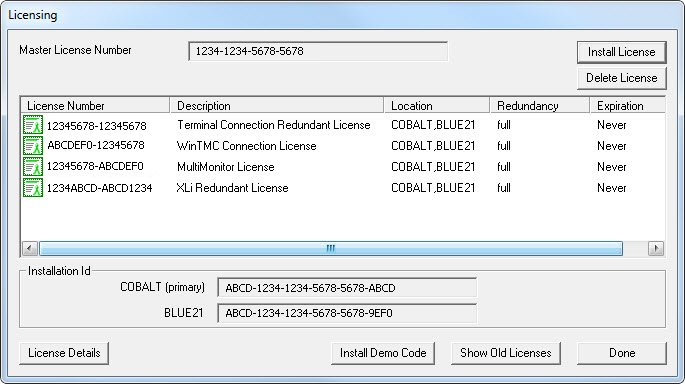
ThinManager 6 Licensing Window
Contents
Number Formats for Clarification
- Product Licenses and ThinManager 3 licenses are 2x8 in hexadecimal, as in 12345678-12345678.
- Installation IDs, ThinManager 3 and earlier, are 2x8 in hexadecimal, as in 12345678-9ABCDEF0.
- Installation IDs, ThinManager 4 and later, are 6x4 in hexadecimal, as in ABCD-1234-1234-5678-5678-ABCD.
- Master Licenses are 4x4 in hexadecimal, as in 1234-1234-5678-5678.
- Demo Codes are 4x4 in hexadecimal, as in 1234-5678-9ABC-DEF0.
License Types
Windows Licensing
Clients require a Microsoft Terminal Server / Remote Desktop Services Client Access License (TS/RDP CAL) to connect to terminal servers. This is required regardless if you are using a fat client or a thin client, using PXE, RDP, or ICA. This licensing is per seat or per user; ten terminals would require ten TS CALs even if only two were connected at a time.
Note: The TS CAL (Terminal Services Client Access License) of Server 2000 and 2003 is called the RDS CAL (Remote Desktop Services CAL) on Windows 2008 Servers
All TS/RDS CALs are installed on a Terminal Services Licensing server. This is one machine on the network to act as a repository for all TS/RDS CALs. The Terminal Services Licensing server is activated through the Internet by connecting to the Microsoft Certificate Authority and License Clearinghouse.
The terminal servers request TS/RDS CAL authentication from the Terminal Services Licensing server as terminals attach to terminal servers.
Windows 2000/2003/2008 Servers are not normally sold with TS CALs. These need to be purchased separately from your Microsoft vendor and installed on the Terminal Services License server.
Application Licenses
Each application that a user is running will need the appropriate license from the vendor. If two instances of an application are running on a terminal, that terminal will probably need two licenses. Please see your application vendor’s documentation for their license policy.
ThinManager Licenses
Each device that will be managed by ThinManager will need a ThinManager connection license to receive its configuration.
Licenses versus Installation IDs
Licenses in ThinManager 3.x (and earlier) will manage licensing on the Legacy ThinManager Licensing while ThinManager 4.0 (and later) will utilize the new ThinManager Licensing Site.
The license activation requires an Installation ID from ThinManager. This is a number that ties the license file to a specific piece of hardware. This number is found on the bottom of the ThinManager Licensing window that is opened by selecting Install > Licenses from the menu.
Product Licenses versus Master Licenses
Product Licenses are the paper licenses that are bought to provide specific functionality. Originally these work activated individually. Now they are added to a Master License.
A Master License is created on the ThinManager License Activation site. It is an empty container for the Product Licenses that add functionality to the Master License. It has no power on its own but receives its power from the Product Licenses that get added to the Master License.
Each ThinManager Server or synchronized pair of ThinManager Servers uses a single Master License to contain the product licenses.
Product Licenses used to be individually activated and added to ThinManager in version 3. Often people had a half a dozen licenses to give them all the functions they wanted. If you upgraded your server you would have to activate each and every license which could be time consuming. The Master License was developed in ThinManager 4 to speed the licensing process by being a container for the individual Product Licenses. When the Master License was activated all the contained licenses would get activated.
Product License Consolidation
ThinManager has evolved to provide greater functionality in the core Terminal Connection product license.
ThinManager 3 had a long list of Product Licenses that could be purchased to increase thin client functionality. When ThinManager 4 was released many of these functions and licenses were rolled into the Terminal Connection License. With the creation of the XLi license of ThinManager 5 all of these functions are consolidated into a single license. Installing an XLi product license unleashes all of the ThinManager functionality.
| ThinManager 3 | ThinManager 4 | ThinManager XLi Licenses | |
| Core Terminal Connection Functions | Licenses | Licenses | |
| Terminal Connection | Terminal Connection | Terminal Connection | |
| Instant Failover | Instant Failover | ||
| MultiSession | MultiMonitor | ||
| Redundant Ethernet | MultiSession | ||
| Share Keyboard & Mouse | PXE Boot | ||
| SmartSession | Redundant Ethernet | ||
| Terminal Shadow | Share Keyboard & Mouse | ||
| SmartSession | |||
| Terminal Shadow | |||
| TermSecure | |||
| WinTMC | |||
| Additional Product Licenses | Instant Failover | MultiMonitor | Relevance |
| MultiMonitor | TermSecure | ||
| MultiSession | WinTMC | ||
| Redundant Ethernet | |||
| Share Keyboard & Mouse | |||
| SmartSession | |||
| Terminal Shadow | |||
| TermSecure | |||
| WinTMC | |||
Standard Licenses versus Enterprise Licenses
Standard Licenses provide a specific number of connections. They are sold as 5-packs, 10-packs, and 25-packs. They can be purchased as Fully Redundant, Mirrored Redundant, and Stand Alone versions.
Enterprise Licenses provide unlimited connections. An Enterprise Server provides for two fully synchronized ThinManager Servers for redundancy and unlimited connections. An Enterprise Site provides unlimited ThinManager installs with unlimited connections at one location.
Redundancy versus Failover
The thin client has a two-step boot process. First the thin client connects to ThinManager to receive its firmware and its configuration. Second, the thin client is sent to terminal servers to start sessions based on this configuration.
Redundancy describes having two ThinManager Servers so that a ThinManager Ready thin client can always find a ThinManager Server to boot from and receive its configuration.
Failover describes assigning multiple terminal servers to the thin client so that it always has a terminal server to run a session on.
Redundancy Modes
Full Redundancy uses two synchronized ThinServer engines and has two ThinManager interfaces for control on either computer.
Mirrored Redundancy uses two synchronized ThinServer engines but allows administrative functions only on the designated primary ThinManager Server.
A Stand Alone system is a single ThinManager without Redundancy.
Redundant ThinManager Servers, both Full Redundancy and Mirrored, should use auto-synchronization so that a thin client will get the same configuration regardless of the ThinManager Server it receives its configuration from.
Failover Modes
In Failover, a ThinManager Ready thin client is assigned to a list of terminal servers and will connect to the first one on the list. The ThinManager Ready thin client will detect if that terminal server fails and will connect to the next terminal server on the list. This normally takes 10-20 seconds.
Once the thin client connects to the backup terminal server it will login and launch its application. The application launch can take 1 second to 3 minutes depending on the application and the terminal server load.
Instant Failover configures the ThinManager Ready thin client to connect to two terminal servers and launch a session on each at the same time. A failure of the primary terminal server will cause the terminal to switch to the backup session. Since the session and application are already initialized this takes just a second.
If the terminal is assigned to three or more terminal servers the terminal will then start a second session on the next available terminal server.
The thin client configuration should be configured to auto-login and an AppLink display client to gain the full benefits of Instant Failover.
License Activation
This is a summary of the licensing steps. Details can be found on the [License_Activation | License Activation] page.
- The Master License container is created on the Licensing Website
- The Product Licenses are added to the Master License on the web site.
- The Master License is activated with the Installation ID from ThinManager. This is found on the Licensing window that is launched by selecting Install>Licenses from the menu bar of ThinManager.
- The activated license is downloaded and applied through the Licensing window.
Activation is simplified with the Master License because when you activate a Master License all the member Product Licenses are activated at the same tie.
Pages in category "Licensing"
The following 6 pages are in this category, out of 6 total.